Extracting a Copy of all Hyperlinks From a Document:
Extracting a Copy of all Hyperlinks From a Document:
Scenario: The attorney has submitted to the WP Center a large file for editing. This file contains many hyperlinks as well. The attorney asked us to (besides editing the document), to extract all hyperlinks to a separate document. They want to have handy, a listing of all of the hyperlinks that were used in one easy place to go through them so that they do not have to go throughout the document looking for them. Thanks to V. Chen on the forums for insight on this article.
The First Method will Involve The “Find” feature.
- Click your “Home” tab followed by the arrow button near the “Find” command (right side).
- On the drop-down menu, choose “Advanced Find” to open the “Find and Replace” dialog box

- Next click the “More” button and click “Format”.
- Choose “Style” to open the “Find Style” Dialog Box.
- Select “Hyperlink” and click “OK”
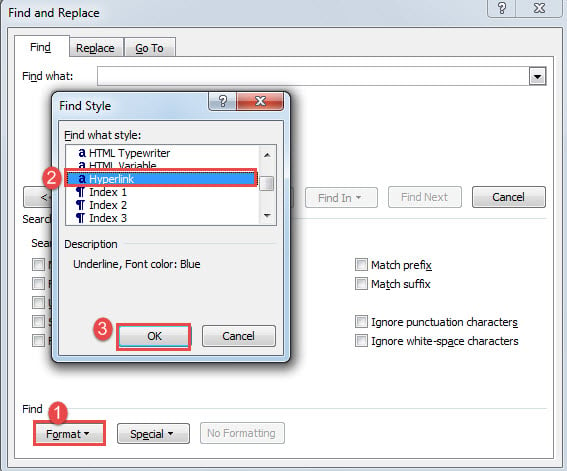
- Then click “Find In” and choose “Main Document”.
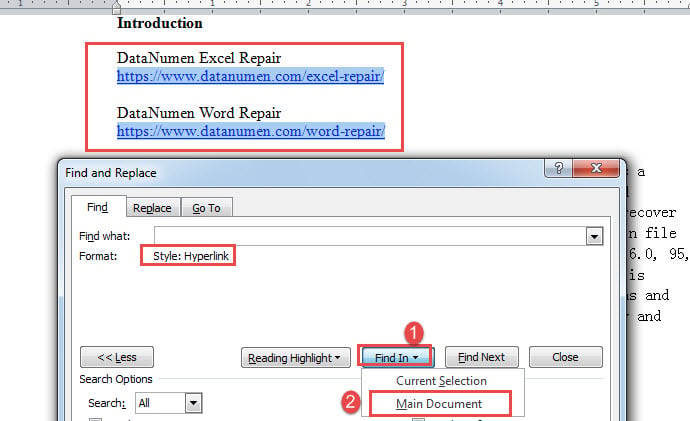
You will now see all of the hyperlinks within the document highlighted (selected). This is your opportunity to now copy all the highlighted hyperlinks (Control C) and paste them to a new document (Control V), but know that the links will lose their formatting and become plain text. You can now close the Find and Replace Dialog Box.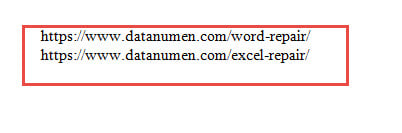 We are now in position where we have to convert plain text back to Hyperlinks in the new document.
We are now in position where we have to convert plain text back to Hyperlinks in the new document.
Method No. 1: Take your cursor to the right of the “m” of the .com and press your space bar to have the hyperlink activated from plain text. Go down the line and tap the space bar after each one. Note: If you do not see the link activate immediately, then make sure under “File, Options, Proofing, Auto Correct Button, Auto Format Tab”, check mark should be next to “Internet and network paths with hyperlinks”.
Method No. 2: If you should have a voluminous amount of Hyperlinks then do the following:
- Use Control H to open your Find and Replace Dialog Box.
- In the “Find What” Box, put in https*.com. Check the “Use Wildcards” box below.
- In the “Replace” area, go to “Format”, “Font” “Underline Style” “single”.
- “Replace All” and all of your Hyperlinks should now be Underscored.





Comments
Post a Comment